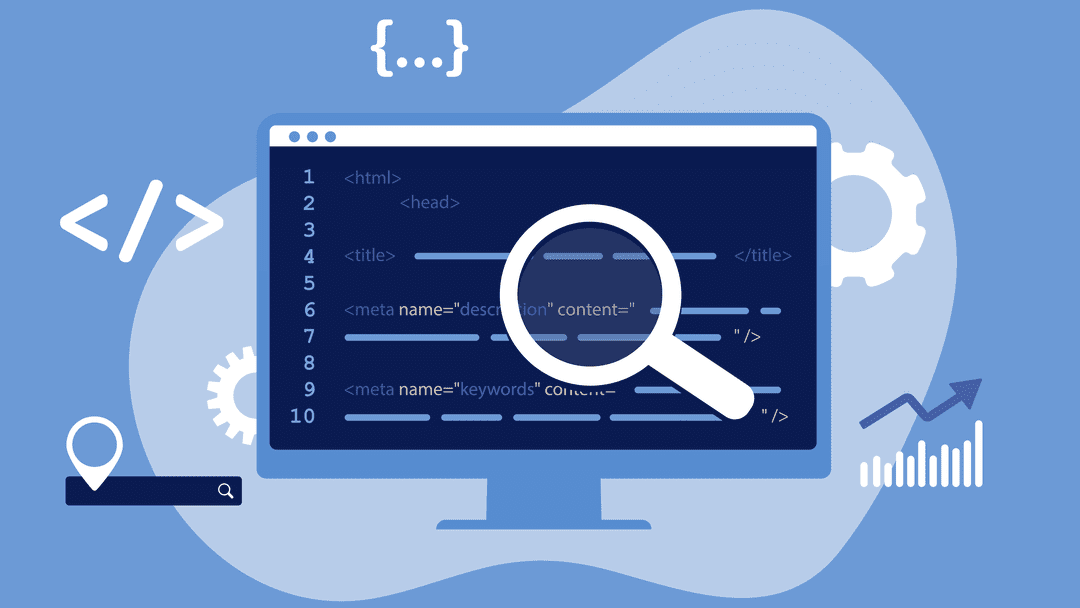Table of Contents
- What Are Meta Descriptions?
- Why Meta Descriptions Matter
- Method 1: Using SEO Plugins (Recommended)
- Method 2: Manual Code Implementation
- Method 3: Theme-Based Solutions
- Best Practices for Writing Meta Descriptions
- Meta Descriptions for Different Page Types
- Common Mistakes to Avoid
- Testing and Monitoring
- Troubleshooting
What Are Meta Descriptions?
Meta descriptions are HTML attributes that provide concise summaries of web pages. They appear in search engine results pages (SERPs) below the page title and URL, giving users a preview of what they’ll find on your page.
Example:
<meta name="description" content="Learn how to add effective meta descriptions to your WordPress blog with our step-by-step guide. Improve your SEO and click-through rates today.">
Why Meta Descriptions Matter
SEO Benefits
- Improved Click-Through Rates (CTR): Compelling descriptions encourage more clicks
- Better User Experience: Help users understand page content before clicking
- Search Engine Context: Provide search engines with page summaries
- Featured Snippets: Can influence snippet selection in search results
Business Impact
- Higher organic traffic
- Better qualified visitors
- Improved conversion rates
- Enhanced brand visibility
Method 1: Using SEO Plugins (Recommended)
Option A: Yoast SEO Plugin
Step 1: Install Yoast SEO
- Go to Plugins > Add New in your WordPress dashboard
- Search for “Yoast SEO”
- Click Install Now and then Activate
Step 2: Configure Yoast SEO
- Navigate to SEO > General in your dashboard
- Run the configuration wizard for initial setup
- Choose your site type and optimization preferences
Step 3: Add Meta Descriptions to Posts/Pages
- Edit any post or page
- Scroll down to the Yoast SEO meta box
- Click Edit snippet
- Fill in the Meta description field
- Watch the length indicator (aim for green/orange)
- Preview how it will appear in search results
- Update/Publish your post
Step 4: Set Default Templates (Optional)
- Go to SEO > Search Appearance
- Configure default meta description templates for:
- Posts
- Pages
- Categories
- Tags
- Custom post types
Option B: RankMath SEO Plugin
Step 1: Install RankMath
- Go to Plugins > Add New
- Search for “Rank Math SEO”
- Install and activate the plugin
Step 2: Setup Wizard
- Follow the setup wizard
- Connect your Google Search Console (recommended)
- Configure basic settings
Step 3: Add Meta Descriptions
- Edit a post or page
- Find the Rank Math SEO section
- Fill in the Description field
- Use the content analysis suggestions
- Save your changes
Option C: All in One SEO (AIOSEO)
Step 1: Installation
- Install from Plugins > Add New
- Search for “All in One SEO”
- Activate the plugin
Step 2: Adding Descriptions
- Edit your post/page
- Scroll to AIOSEO Settings
- Add your meta description
- Use the preview feature
- Save changes
Method 2: Manual Code Implementation
Option A: Custom Functions Approach
Step 1: Add Function to functions.php
Add this code to your active theme’s functions.php file:
// Add meta description support
function custom_meta_description() {
if (is_single() || is_page()) {
global $post;
// Get custom meta description
$meta_desc = get_post_meta($post->ID, '_custom_meta_description', true);
if (!empty($meta_desc)) {
echo '<meta name="description" content="' . esc_attr($meta_desc) . '">' . "\n";
} else {
// Fallback to excerpt or content
$excerpt = wp_strip_all_tags(get_the_excerpt());
if (!empty($excerpt)) {
$excerpt = wp_trim_words($excerpt, 25, '...');
echo '<meta name="description" content="' . esc_attr($excerpt) . '">' . "\n";
}
}
} elseif (is_home() || is_front_page()) {
// Homepage description
$site_desc = get_bloginfo('description');
if (!empty($site_desc)) {
echo '<meta name="description" content="' . esc_attr($site_desc) . '">' . "\n";
}
} elseif (is_category()) {
$cat_desc = category_description();
if (!empty($cat_desc)) {
$cat_desc = wp_strip_all_tags($cat_desc);
echo '<meta name="description" content="' . esc_attr($cat_desc) . '">' . "\n";
}
}
}
add_action('wp_head', 'custom_meta_description');
Step 2: Add Meta Box for Custom Fields
// Add meta box for meta description
function add_meta_description_meta_box() {
add_meta_box(
'meta-description',
'Meta Description',
'meta_description_callback',
'post',
'normal',
'high'
);
add_meta_box(
'meta-description',
'Meta Description',
'meta_description_callback',
'page',
'normal',
'high'
);
}
add_action('add_meta_boxes', 'add_meta_description_meta_box');
// Meta box callback function
function meta_description_callback($post) {
wp_nonce_field('save_meta_description', 'meta_description_nonce');
$value = get_post_meta($post->ID, '_custom_meta_description', true);
echo '<textarea style="width:100%; height:100px;" name="custom_meta_description" placeholder="Enter meta description (150-160 characters recommended)">' . esc_textarea($value) . '</textarea>';
echo '<p><span id="meta-desc-count">0</span>/160 characters</p>';
echo '<script>
jQuery(document).ready(function($) {
$("textarea[name=custom_meta_description]").on("input", function() {
$("#meta-desc-count").text($(this).val().length);
}).trigger("input");
});
</script>';
}
// Save meta description
function save_meta_description($post_id) {
if (!isset($_POST['meta_description_nonce']) || !wp_verify_nonce($_POST['meta_description_nonce'], 'save_meta_description')) {
return;
}
if (defined('DOING_AUTOSAVE') && DOING_AUTOSAVE) {
return;
}
if (isset($_POST['custom_meta_description'])) {
update_post_meta($post_id, '_custom_meta_description', sanitize_textarea_field($_POST['custom_meta_description']));
}
}
add_action('save_post', 'save_meta_description');
Option B: Header.php Direct Implementation
Add this code to your theme’s header.php file within the <head> section:
<?php if (is_single() || is_page()): ?>
<?php
$meta_desc = get_post_meta(get_the_ID(), '_custom_meta_description', true);
if (!empty($meta_desc)): ?>
<meta name="description" content="<?php echo esc_attr($meta_desc); ?>">
<?php endif; ?>
<?php endif; ?>
Method 3: Theme-Based Solutions
Check Your Theme’s Features
Step 1: Review Theme Documentation
- Look for built-in SEO options
- Check for meta description fields
- Review theme customization panels
Step 2: Popular Themes with Built-in SEO
- Astra: SEO settings in customizer
- GeneratePress: Built-in meta options
- OceanWP: Integrated SEO features
- Neve: Meta description support
Step 3: Theme Customizer
- Go to Appearance > Customize
- Look for SEO or Meta sections
- Configure site-wide defaults
- Set up page-specific options
Best Practices for Writing Meta Descriptions
Length Guidelines
- Optimal length: 150-160 characters
- Mobile: Consider shorter descriptions (120-130 characters)
- Desktop: Can go up to 160 characters
Content Guidelines
Do:
- Include your primary keyword naturally
- Write compelling, action-oriented copy
- Accurately describe page content
- Include a call-to-action when appropriate
- Make each description unique
- Use active voice
- Appeal to user intent
Don’t:
- Keyword stuff
- Use duplicate descriptions
- Write misleading content
- Exceed character limits
- Use only keywords without context
- Copy content directly from the page
Formula Examples
Blog Posts: “Learn [topic] with our [format]. Discover [benefit] and [action]. [Call-to-action].”
Product Pages: “[Product name] – [key benefit]. [Feature/specification]. [Price/offer]. [Call-to-action].”
Service Pages: “[Service] in [location]. [Years] experience. [Unique selling point]. [Call-to-action].”
Meta Descriptions for Different Page Types
Homepage
- Summarize your site’s main purpose
- Include your primary keywords
- Highlight unique value proposition
- Example: “Professional web design services in [City]. 10+ years experience creating stunning, responsive websites. Get your free quote today!”
Blog Posts
- Summarize the main points
- Include target keywords
- Promise value or solution
- Example: “Discover 10 proven WordPress security tips to protect your site from hackers. Easy-to-follow guide with expert recommendations.”
Category Pages
- Describe what visitors will find
- Include category-relevant keywords
- Set expectations
- Example: “Browse our complete collection of WordPress tutorials. From beginner guides to advanced techniques – everything you need to master WordPress.”
Product Pages
- Highlight key features and benefits
- Include pricing if competitive
- Create urgency when appropriate
- Example: “Premium WordPress hosting starting at $9/month. 99.9% uptime, free SSL, 24/7 support. Try risk-free for 30 days!”
About Page
- Introduce your brand/story
- Highlight credentials or experience
- Include personality
- Example: “Meet the team behind [Company]. 15 years of web development experience, 500+ happy clients, and a passion for creating amazing websites.”
Contact Page
- Include location if relevant
- Mention response time
- List contact methods
- Example: “Contact [Company] for professional web design services. Located in [City]. Free consultations available. Call, email, or visit us today!”
Common Mistakes to Avoid
Technical Mistakes
- Duplicate meta descriptions across multiple pages
- Missing meta descriptions on important pages
- Exceeding character limits causing truncation
- Using only keywords without readable sentences
- Auto-generated descriptions that don’t make sense
Content Mistakes
- Misleading descriptions that don’t match page content
- Generic descriptions that could apply to any page
- Keyword stuffing that feels unnatural
- Ignoring user intent and focusing only on SEO
- Not including calls-to-action when appropriate
Strategic Mistakes
- Not testing different versions to see what works
- Ignoring mobile users with overly long descriptions
- Not updating descriptions when page content changes
- Forgetting about brand voice and personality
- Not analyzing performance to improve over time
Testing and Monitoring
Tools for Testing
Google Search Console
- Monitor click-through rates
- See which descriptions appear in results
- Identify pages with low CTR
Google’s Rich Results Test
- Test how your descriptions appear
- Check for any markup issues
- Preview mobile and desktop views
SEO Browser Extensions
- SEOquake
- MozBar
- SEO Meta in 1 Click
Performance Monitoring
Key Metrics to Track:
- Click-through rate (CTR)
- Impressions
- Average position
- Organic traffic
Monthly Review Process:
- Export Search Console data
- Identify low-performing descriptions
- Test new variations
- Monitor changes in performance
- Document what works best
A/B Testing Meta Descriptions
Process:
- Identify pages with low CTR
- Create alternative descriptions
- Implement changes
- Monitor for 4-6 weeks
- Compare performance
- Keep the better-performing version
Troubleshooting
Common Issues and Solutions
Meta Description Not Showing in Search Results
- Cause: Google may choose its own snippet
- Solution: Make description more relevant and compelling
- Note: Google uses its own judgment for snippet selection
Description Being Truncated
- Cause: Too many characters
- Solution: Reduce to 150-160 characters
- Tool: Use character counting tools
Duplicate Meta Description Errors
- Cause: Multiple pages with same description
- Solution: Write unique descriptions for each page
- Check: Use SEO tools to identify duplicates
Plugin Conflicts
- Cause: Multiple SEO plugins active
- Solution: Deactivate conflicting plugins
- Best Practice: Use only one SEO plugin
Theme Override Issues
- Cause: Theme hardcoded meta tags
- Solution: Remove theme meta tags or use child theme
- Check: View page source to identify conflicts
Debugging Steps
- Check page source (Ctrl+U) for meta description tags
- Use Google Search Console to see how Google reads your pages
- Test with SEO tools to identify issues
- Clear caching plugins after making changes
- Wait 2-4 weeks for Google to re-crawl and update
Advanced Tips
Dynamic Meta Descriptions
Create template-based descriptions that automatically populate:
// Example for blog posts
function dynamic_post_meta_description($post_id) {
$post = get_post($post_id);
$category = get_the_category($post_id)[0]->name;
$excerpt = wp_trim_words(strip_tags($post->post_content), 20);
return "Learn about {$post->post_title} in our {$category} guide. {$excerpt} Read more tips and insights.";
}
Schema Markup Integration
Enhance meta descriptions with structured data:
<script type="application/ld+json">
{
"@context": "https://schema.org",
"@type": "Article",
"headline": "Your Article Title",
"description": "Your meta description here",
"author": {
"@type": "Person",
"name": "Author Name"
}
}
</script>
International SEO
For multilingual sites:
- Create unique descriptions for each language
- Consider cultural differences in messaging
- Use hreflang tags appropriately
- Test descriptions with native speakers
Conclusion
Adding effective meta descriptions to your WordPress blog is a crucial SEO practice that can significantly improve your search engine visibility and click-through rates. Whether you choose to use an SEO plugin for simplicity or implement custom solutions for more control, the key is consistency and quality.
Remember to:
- Keep descriptions between 150-160 characters
- Make each description unique and compelling
- Include relevant keywords naturally
- Monitor performance and adjust as needed
- Stay up-to-date with SEO best practices
Start with the plugin method if you’re new to SEO, then consider custom implementations as your needs grow more sophisticated. Regular monitoring and optimization will help you achieve the best results for your WordPress blog.
Quick Reference Checklist
- [ ] Choose your implementation method (plugin recommended for beginners)
- [ ] Install and configure your chosen solution
- [ ] Write unique meta descriptions for all important pages
- [ ] Keep descriptions 150-160 characters
- [ ] Include primary keywords naturally
- [ ] Add compelling calls-to-action
- [ ] Test descriptions before publishing
- [ ] Monitor performance in Google Search Console
- [ ] Update descriptions based on performance data
- [ ] Set up templates for automatic generation (optional)
Last updated: August 2025