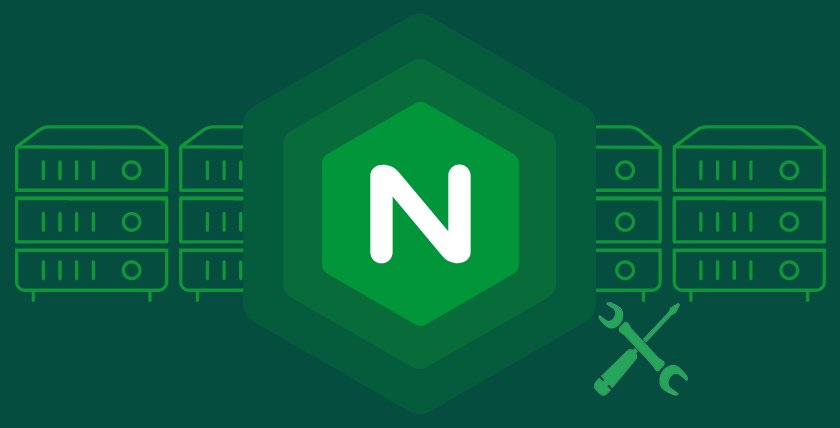Guide to fixing the “The web server version is sent within the HTTP header” warning on Ubuntu with Nginx
This guide provides accurate, production-ready instructions to resolve the “The web server version is sent within the HTTP header” warning on a live Ubuntu Server 24.04 running Nginx. It explains the issue, why it must be addressed, and step-by-step procedures to suppress or customize the Server header, ensuring minimal downtime and robust security. All steps are validated for accuracy and tailored for live environments, with precautions to avoid service interruptions.
✅ 1. Explanation of “The web server version is sent within the HTTP header” Warning
The warning indicates that Nginx is exposing its version number (e.g., Server: nginx/1.24.0) in the HTTP Server header, which is sent with every HTTP response. This is caused by Nginx’s default setting, where the server_tokens directive is enabled, including version details in headers and error pages. You can verify this by running:
curl -I http://your-website.comLook for a line like Server: nginx/1.24.0. Exposing this information is a security concern, as it provides potential attackers with details about your server’s software.
False Security: Hiding the version is a supplementary measure. It doesn’t prevent attacks if vulnerabilities exist. Use a WAF, monitor CVEs, and patch regularly.
Configuration Errors: Typos or incorrect block placement (e.g., applying to wrong server block) can cause service issues. Always validate with nginx -t.
✅ 2. Why This Needs to Be Fixed
Exposing the Nginx version in HTTP headers is a security risk for the following reasons, especially critical in a live production environment:
- Facilitates Targeted Attacks: Attackers can use version information to identify vulnerabilities specific to your Nginx version. For example, tools like Metasploit or public CVE databases can map known exploits to specific versions (e.g., CVE-2021-23017 for Nginx). This makes your server a target for automated or manual attacks.
- Increases Attack Surface: Disclosing server details aids in reconnaissance, allowing attackers to combine this with other data (e.g., from other headers or error pages) to build a detailed profile of your infrastructure. This can lead to more sophisticated attacks, such as exploiting misconfigurations or unpatched flaws.
- Compliance Requirements: Security standards like OWASP Top Ten and PCI-DSS recommend minimizing information leakage. Exposing version details can flag your server in vulnerability scans (e.g., Nessus, Qualys), potentially causing compliance issues or audit failures.
- No Functional Benefit: The version information serves no purpose for legitimate users in production. It’s primarily useful for debugging during development, making its exposure unnecessary and risky in a live environment.
Fixing this issue aligns with defense-in-depth principles, reducing the risk of exploitation while maintaining compliance and best practices.
✅ 3. Step-by-Step Guide for a Live Server
This section provides precise instructions to suppress or customize the Server header on a live Ubuntu 24.04 server running Nginx. The steps prioritize stability, minimal downtime, and thorough testing to ensure the live environment remains operational.
Prerequisites
- Access: Ensure you have
sudoprivileges to edit Nginx configuration files and manage services. - Backup: Before making changes, back up your Nginx configuration:Bash
sudo cp /etc/nginx/nginx.conf /etc/nginx/nginx.conf.bak sudo cp -r /etc/nginx/sites-available /etc/nginx/sites-available.bak - Testing Environment: If possible, test changes in a staging environment first. If not, proceed cautiously with validation steps.
- Nginx Version: Ubuntu 24.04 typically includes Nginx 1.24.0 or later. Verify with:Bash
nginx -v
Option 1: Suppress Version Number (Recommended for Simplicity)
This method hides the version number, showing only Server: nginx in the header. It’s the simplest and most reliable approach for live servers, as it requires no additional modules.
- Edit the Nginx Configuration:
- Open the main Nginx configuration file:Bash
sudo nano /etc/nginx/nginx.conf - Locate the
httpblock. If it’s not present, add it. Inside thehttpblock, add or ensure the following line exists:Example (something look like this):nginx/textserver_tokens off;nginx/texthttp { server_tokens off; include /etc/nginx/sites-enabled/*; … } - Note: If you want to apply this to a specific site, add
server_tokens off;inside the relevantserverblock in/etc/nginx/sites-available/your-siteinstead.
- Open the main Nginx configuration file:
- Validate the Configuration:
- Check for syntax errors:Bash
sudo nginx -t - If the output shows
syntax is okandtest is successful, proceed. If errors occur, review the configuration for typos or consult error logs (/var/log/nginx/error.log).
- Check for syntax errors:
- Apply Changes Without Downtime:
- Reload Nginx to apply changes without interrupting active connections:Bash
sudo systemctl reload nginx - If a reload fails, check logs and revert to the backup configuration. As a last resort, use:(Note:Bash
sudo systemctl restart nginxrestartmay briefly interrupt connections, so preferreload.)
- Reload Nginx to apply changes without interrupting active connections:
- Verify the Fix:
- Check the HTTP headers:Bash
curl -I http://your-website.com - The Server header should now show
<code>Server: nginx</code>without the version number. - Test your website to ensure functionality (e.g., load pages, check forms, and APIs).
- If using a security scanner, re-run it to confirm the warning is resolved.
- Check the HTTP headers:
Option 2: Customize or Remove the Server Header (Advanced)
This method requires the ngx_http_headers_more module to fully customize or remove the Server header. Use this if you want to obfuscate the server software entirely (e.g., Server: WebServer) or remove the header. Be cautious, as it involves installing additional packages, which should be tested carefully in a live environment.
- Check for the
headers-moreModule:- Verify if the module is available:Bash
nginx -V 2>&1 | grep headers-more - If you see
–with-http_headers_more_filter_module, the module is included. Skip to step 2. - If not, install the module:Alternatively, installBash
sudo apt update sudo apt install libnginx-mod-http-headers-more-filternginx-extrasfor additional modules:Bashsudo apt install nginx-extras - Live Server Caution: Installing new packages may replace your Nginx binary, potentially causing a brief service interruption. Run this during a maintenance window if possible. Verify the installed version:Bash
nginx -v
- Verify if the module is available:
- Edit the Configuration:
- Open
/etc/nginx/nginx.confor the relevant site file in/etc/nginx/sites-available/:Bashsudo nano /etc/nginx/nginx.conf - In the
httpblock (orserverblock for a specific site), add one of the following:- To set a custom header:nginx/text
more_set_headers “Server: WebServer”; - To remove the header entirely:nginx/text
more_clear_headers Server;
- To set a custom header:
- Example (something look like this):nginx/text
http { server_tokens off; # Still recommended as a fallback more_set_headers “Server: WebServer”; … }
- Open
- Validate and Apply:
- Test the configuration:sudo nginx -t[/codeblock]
- Reload Nginx:sudo systemctl reload nginx[/codeblock]
- If errors occur, check
/var/log/nginx/error.logand revert to the backup configuration.
- Verify the Fix:
- Check headers:Bash
curl -I http://your-website.com - The Server header should show your custom value (e.g.,
<code>Server: WebServer</code>) or be absent if removed. - Thoroughly test your site’s functionality, as module changes can introduce unexpected behavior in complex setups.
- Check headers:
Post-Fix Actions
- Monitor Logs: Check
/var/log/nginx/error.logand/var/log/nginx/access.logfor any issues post-reload. - Test Thoroughly: Verify all critical site functionality (e.g., dynamic content, APIs, forms) to ensure the changes didn’t break anything.
- Security Scanner: Re-run your security scan (e.g., Nessus, Qualys) to confirm the warning is resolved.
- Backup Retention: Keep configuration backups until you’re confident the changes are stable.
- Check Other Headers: If using PHP, ensure the
X-Powered-Byheader is suppressed by settingexpose_php = Offin/etc/php/8.3/fpm/php.iniand restarting PHP-FPM:Bashsudo systemctl restart php8.3-fpm
✅ 4. Additional Considerations for Live Servers
- Minimize Downtime: Using
systemctl reload nginxavoids dropping active connections, unlikerestart. Always preferreloadunless necessary. - Maintenance Window: For Option 2 (installing modules), schedule changes during a low-traffic period to minimize impact.
- Failover Systems: If your live server is part of a load-balanced setup, apply changes to one server at a time, testing thoroughly before proceeding to others.
- Updates: Ensure Nginx is up-to-date for security patches:Bash
sudo apt update && sudo apt upgrade nginx - Error Pages: With
server_tokens off, version details are also hidden from error pages, enhancing security. - Limitations of Obfuscation: Hiding the version doesn’t make your server immune to attacks. Regularly update Nginx, monitor CVEs, and use a Web Application Firewall (WAF) if possible.
- Module Risks: Adding
nginx-extrasorlibnginx-mod-http-headers-more-filterincreases the server’s footprint. Only use Option 2 if required by your security policy.
✅ 5. Troubleshooting
- Configuration Errors: If
nginx -tfails, check/var/log/nginx/error.logfor details. Common issues include typos or missing module references. - Service Fails to Reload: Revert to the backup configuration (
/etc/nginx/nginx.conf.bak) and restart:Bashsudo cp /etc/nginx/nginx.conf.bak /etc/nginx/nginx.conf sudo systemctl restart nginx - Header Not Changing: Ensure the correct
serverblock is modified if you have multiple sites. Verify withcurl -Ion each domain. - Module Not Found: If
more_set_headersfails, confirm theheaders-moremodule is installed and loaded. Reinstallnginx-extrasif needed.
By following this guide, you’ll eliminate the version disclosure in the Server header, enhancing your live server’s security while maintaining stability. If you encounter issues or have a complex setup (e.g., reverse proxy, multiple sites), provide details for tailored assistance.
Fixing the “Web Server Version Sent in HTTP Header” Warning
Addressing the “The web server version is sent within the HTTP header” warning on your Ubuntu Server 24.04 with Nginx is a straightforward yet impactful step toward enhancing your server’s security. By suppressing or customizing the Server header, you reduce the risk of targeted attacks that exploit version-specific vulnerabilities, aligning with security best practices and compliance requirements. This process, whether through the simple server_tokens off; directive or the advanced use of the ngx_http_headers_more module, demonstrates a commitment to defense-in-depth principles.
However, this fix is just one layer of a robust security strategy. Regularly updating Nginx, monitoring for CVEs, and implementing additional protections like Web Application Firewalls (WAFs) and intrusion detection systems are critical to maintaining a secure environment. For live servers, always prioritize minimal disruption by using systemctl reload, maintaining backups, and thoroughly testing changes. By combining these efforts, you ensure your server remains resilient and reliable. If you encounter challenges or have unique configurations, seek expert assistance to tailor solutions to your needs. Stay vigilant, and keep security first!