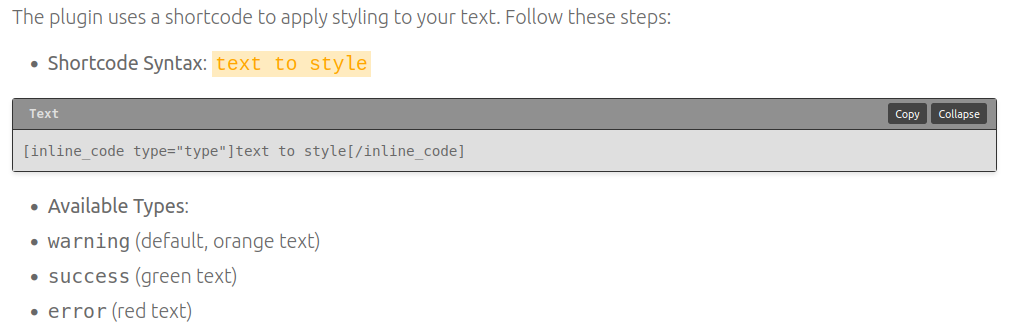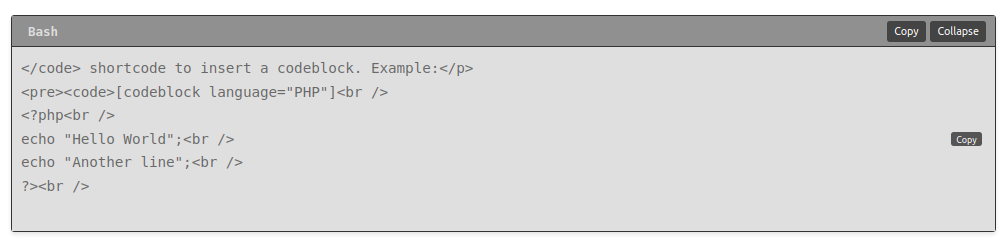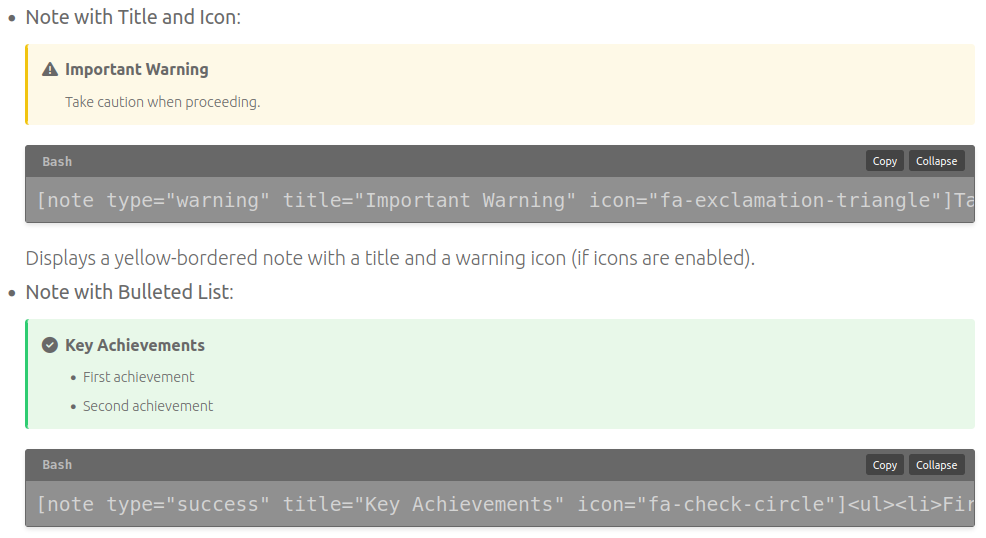Guide for Using the Inline Code Plugin in WordPress
This guide provides step-by-step instructions for installing, configuring, and using the Inline Code Plugin to style specific text in your WordPress posts or pages with a gray background (#686868) and customizable text colors.
What This Plugin Does
The Inline Code Plugin enhances your WordPress content by allowing you to highlight text using a shortcode. It applies a monospaced font and a #686868 background to the enclosed text, with color options for different purposes:
- Warning: Orange text
- Success: Green text
- Error: Red text
The styling is applied only to the text within the shortcode, leaving the rest of your content unchanged.
Installation
- Prepare the Plugin Files:
- Navigate to
wp-content/plugins/in your WordPress installation. - Create a new folder named
inline-code-plugin. - Inside
inline-code-plugin, create a file namedinline-code-plugin.phpwith the following content:
<?php
/*
Plugin Name: Inline Code Plugin
Description: A plugin to style text with inline code snippets in different colors with a custom background.
Version: 1.1
Author: BVPLAB
*/
if ( ! defined( 'ABSPATH' ) ) {
exit; // Exit if accessed directly.
}
// Enqueue the CSS file
function inline_code_enqueue_styles() {
wp_enqueue_style('inline-code-style', plugin_dir_url(__FILE__) . 'css/inline-code-style.css');
}
add_action('wp_enqueue_scripts', 'inline_code_enqueue_styles');
// Shortcode function to style the enclosed content
function inline_code_shortcode($atts, $content = null) {
if (empty($content)) {
return '';
}
$atts = shortcode_atts(array(
'type' => 'warning',
), $atts);
$allowed_types = array('warning', 'success', 'error');
$type = in_array($atts['type'], $allowed_types) ? $atts['type'] : 'warning';
$class = 'inline-code-' . $type;
return '<code class="' . esc_attr($class) . '">' . esc_html($content) . '</code>';
}
add_shortcode('inline_code', 'inline_code_shortcode');- Create a subfolder named
cssinsideinline-code-plugin, and add a file namedinline-code-style.csswith the following content:
code.inline-code-warning {
color: orange;
background-color: #686868;
font-family: Consolas, "Courier New", monospace;
padding: 2px 4px;
}
code.inline-code-success {
color: green;
background-color: #686868;
font-family: Consolas, "Courier New", monospace;
padding: 2px 4px;
}
code.inline-code-error {
color: red;
background-color: #686868;
font-family: Consolas, "Courier New", monospace;
padding: 2px 4px;
}- Activate the Plugin:
- Log in to your WordPress admin dashboard.
- Go to Plugins > Installed Plugins.
- Locate “Inline Code Plugin” and click Activate.
How to Use
The plugin uses a shortcode to apply styling to your text. Follow these steps:
Shortcode Syntax: text to style
[inline_code type="warning"]text to style[/inline_code]Available Types:
warning(default, orange text)success(green text)error(red text)
Examples:
- Highlight a password warning:
Update your password by replacingResult: “Update your password by replacing old_password123 with a new one.” with “old_password123” in orange on a #686868 background.old_password123with a new one. - Indicate a successful operation:
Status:Result: “Status: Task done” with “Task done” in green on a #686868 background.Task done - Show an error message:
Error:Result: “Error: Connection lost” with “Connection lost” in red on a #686868 background.Connection lost
Steps to Apply:
- Open the WordPress editor for the post or page you want to edit.
- Insert the shortcode with your desired text and type attribute in the content area.
- Save or publish the post/page to view the styled text.
Customization
- Background Color: The plugin sets a #686868 background for all styled text. To change it, edit the
background-color: #686868;value in thecss/inline-code-style.cssfile for eachcode.inline-code-*class. - Text Color: Adjust the
colorproperty in the CSS file (e.g., changeorangeto another color like#ff4500for a different orange shade). - Padding: Modify the
padding: 2px 4px;value in the CSS to increase or decrease the space around the text.
Troubleshooting
- Plugin Not Displaying: Ensure the plugin files are correctly placed in
wp-content/plugins/inline-code-plugin/and activated. - Styling Issues: Check the CSS file path in
inline-code-plugin.phpand verify there are no typos in the shortcode. - Errors: If a PHP error occurs, deactivate the plugin, review the file syntax, and re-upload if needed. Contact support with the error message for assistance.
Best Practices
- Use the shortcode selectively to avoid overwhelming your content.
- Preview your post/page after adding the shortcode to ensure the text is readable against the #686868 background.
- Always back up your WordPress site before installing or modifying plugins.
This guide was created on August 03, 2025, at 08:50 PM PST. Enjoy enhancing your WordPress content with the Inline Code Plugin!